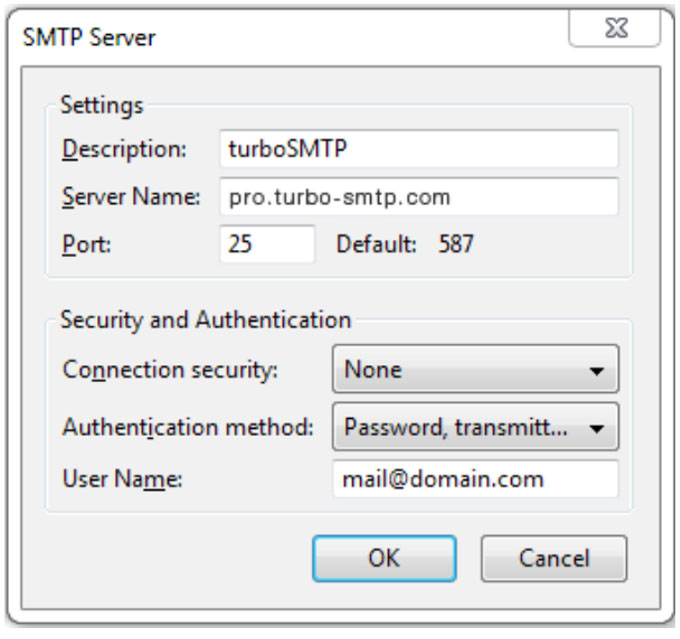Just as HTTP is used to deliver websites to users, SMTP is used to send emails and web servers that support SMTP are called SMTP servers. You need an SMTP server to deliver emails from your domain name, and when you use an email service, you are using the SMTP servers from the service provider according to their stipulations.
TurboSMTP server has a powerful inbox delivery engine, which allows you to send about 99% of emails to the recipients’ inboxes.
Sign up with TurboSMTP first: https://serversmtp.com/en
Then you will get your credentials.
| Information | Value |
|---|---|
| SMTP Name | TurboSMTP |
| HOST | pro.turbo-smtp.com |
| PORT | 587 |
| ENCRYPTION | TLS/SSL |
| From Email (Verified in SMTP) | Write the email which you’ve verified in your TurboSMTP account |
| USERNAME/API | Write here the login email which you’ve got from your TurboSMTP account |
| PASSWORD/SECRET KEY | Write here the login email which you’ve got from your TurboSMTP account |
- From the Channels page in your MagicBell Dashboard, click the ⚙ icon next to Email to access Email Channel Settings.
- Then put your TurboSMTP details.
- You can optionally configure a custom from/reply to email address (verified sender identity) and name.
- Once your account is set up, MagicBell will automatically deliver email notifications through your TurboSMTP account.