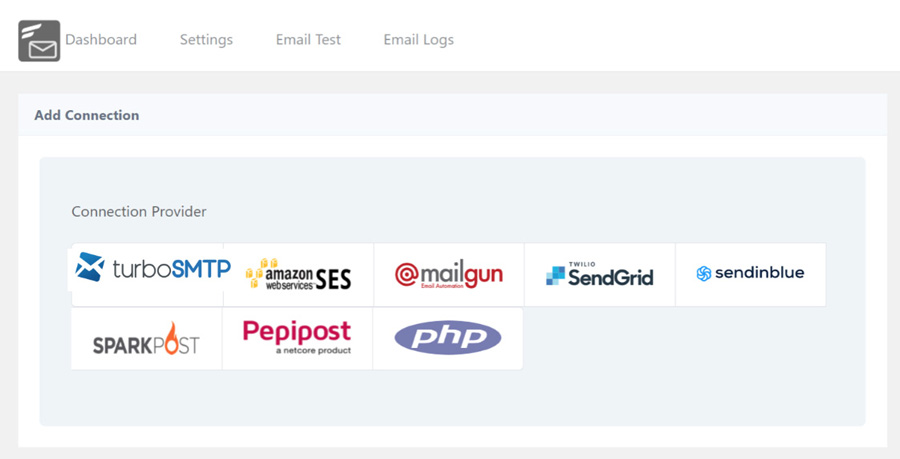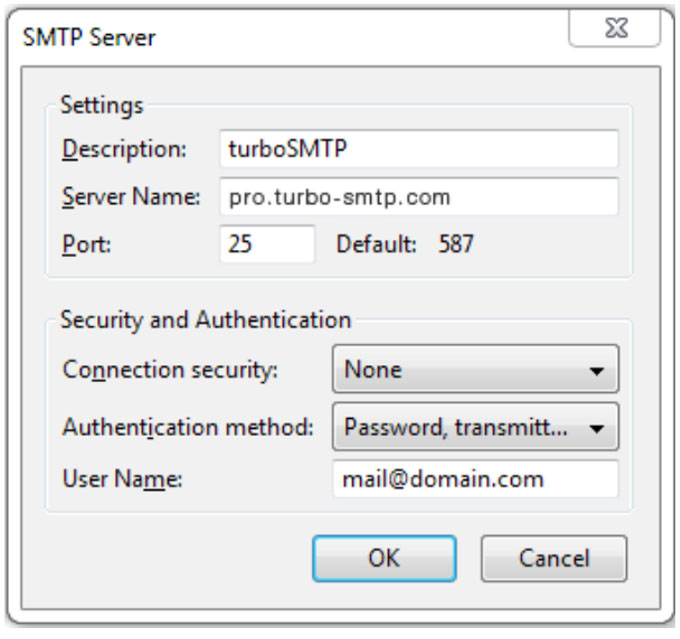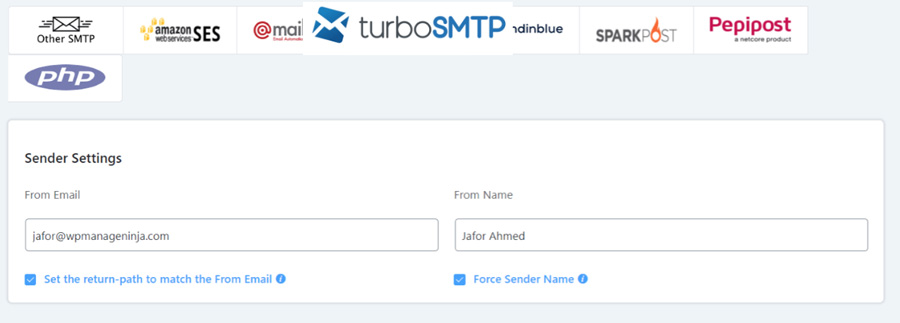You can use Turbo SMTP service to improve your WordPress site email deliverability. In this article, you will learn how to set up and configure Turbo SMTP with Fluent SMTP.
Hover over Settings on the WordPress Admin panel and go to Fluent SMTP Dashboard. If this is the first time you are using Fluent SMTP and haven’t set up any connection yet, you will see the list of available Mailer, select Turbo SMTP from the list.
If you already have one or multiple SMTP server setups and now you want to add Turbo SMTP also then go to the Settings Tab of Fluent SMTP and select Add New Connection. Now again all the available SMTP servers will appear from where you need to select Turbo SMTP.
Sender Settings
Create an account with Turbo SMTP: https://serversmtp.com/en
Then you will get your Turbo SMTP account credentials:
| Information | Value |
|---|---|
| SMTP Name | TurboSMTP |
| HOST | pro.turbo-smtp.com |
| PORT | 587 |
| ENCRYPTION | TLS/SSL |
| From Email (Verified in SMTP) | Write the email which you’ve verified in your TurboSMTP account |
| USERNAME/API | Write here the login email which you’ve got from your TurboSMTP account |
| PASSWORD/SECRET KEY | Write here the login email which you’ve got from your TurboSMTP account |
Now we will need to configure the sender details. Fill up the “From Email” and “From Name”, after that other Turbo SMTP server credentials.
From Email: The “From Email” should be the email you verified with Turbo SMTP.Check the box to set the return path to match the from. The Return Path indicates where non-delivery receipts or bounce messages are to be sent. If unchecked, bounce messages will be lost. With this enabled,
you’ll be emailed using “From Email” if any messages bounce as a result of issues with the recipient’s email.
From Name: From name can be anything you want. You can use a combination of your name and company name. For example, I would choose something like “Jafor From WPManageNinja” where Jafor is the name and WPManageNinja is the company.
Then click on «Save Connection Settings». Your Turbo SMTP is ready to send emails from your website.