Adding or changing the outgoing mail server on your iPhone it’s not very complicated, but it can be annoying if you need to do it often.
Unfortunately, this is exactly what happens when you use a normal, free outgoing mail server like the ones associated to Gmail or Hotmail: if you switch to a new internet connection with your iPhone, then you have to switch the SMTP settings as well.
That’s why we suggest to try a professional outgoing server like turboSMTP: you set it up once for all on your iPhone, and it’ll work with any ISP on the planet. (There’s also a handy free monthly plan for common users who don’t need to send a high amount of emails and don’t want to spend money on it).
And here we explain to configure a generic outgoing mail server for an iPhone.
1. Tap “Settings > Mail, Contacts, Calendars”.
2. Tap the account from which you want to send emails (or add a new one).
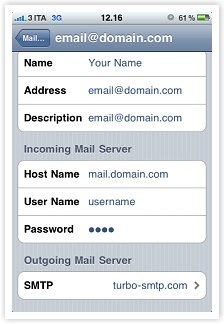
3. Tap “SMTP” under “Outgoing Mail Server”, and then tap “Add Server…” You’ll get this window:
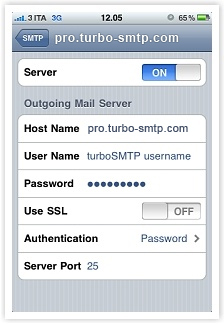
4. Now configure the following parameters:
-
- Server: set “ON”.
- Host name: your outgoing mail server’s name. (Here’s a list of all SMTP specifics to help you find the right one).
- User name: the email address from which you send (if you’re using turboSMTP remember to use your Consumer Key instead — see how to create your API Keys).
- Password: your password (if you’re using turboSMTP remember to use your Consumer Secret instead — see how to create your API Keys).
- Use SSL: set it off – unless you have enabled an SSL mode on your SMTP server.
- Authentication: tap on it and select “Password”; enter your password (if you’re using turboSMTP remember to use your Consumer Secret instead).
- Server Port: the default port is 25, but some ISPs block it due to the increasing mass of spam that circulates from there; so you can try another one.
Tap “Done” and that’s it.