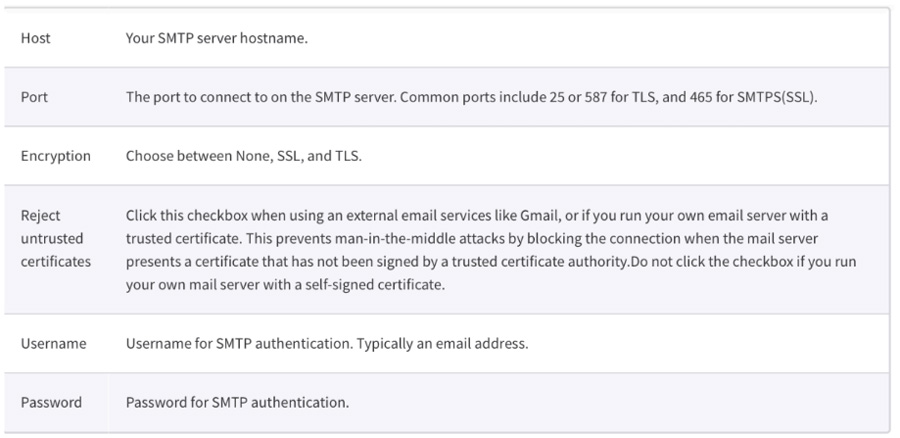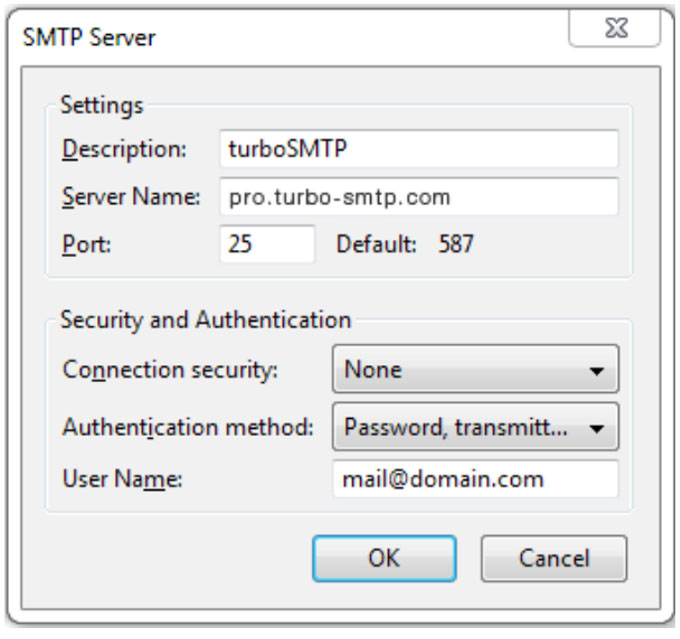f your SMTP server is not listed in the preconfigured SMTP server list, you can configure the SMTP server manually by providing the following details.
- Select Options > Notifications.
The Notifications page is displayed. - In the SMTP Server Options area, complete the following fields:
Create an account with Turbo SMTP: https://serversmtp.com/en
Then you will get your Turbo SMTP account credentials:
| Information | Value |
|---|---|
| SMTP Name | TurboSMTP |
| HOST | pro.turbo-smtp.com |
| PORT | 587 |
| ENCRYPTION | TLS/SSL |
| From Email (Verified in SMTP) | Write the email which you’ve verified in your TurboSMTP account |
| USERNAME/API | Write here the login email which you’ve got from your TurboSMTP account |
| PASSWORD/SECRET KEY | Write here the login email which you’ve got from your TurboSMTP account |
Then you need to fill in your Turbo SMTP details.
TIP
If debugging a custom SMTP setup, set the Application Server to produce extra logs related to the SMTP feature. To do this, in the Config Editor set the notify.smtp.debug to Y. (See Using the Advanced Config Editor).
You are all set now to use the TurboSMTP sender account with Papercut.