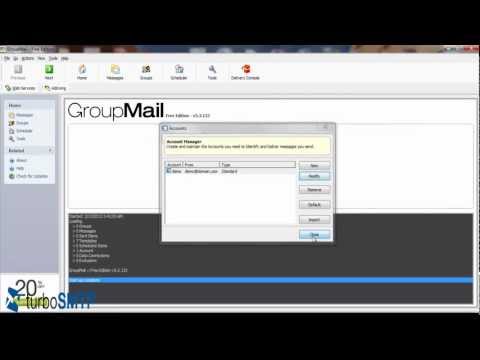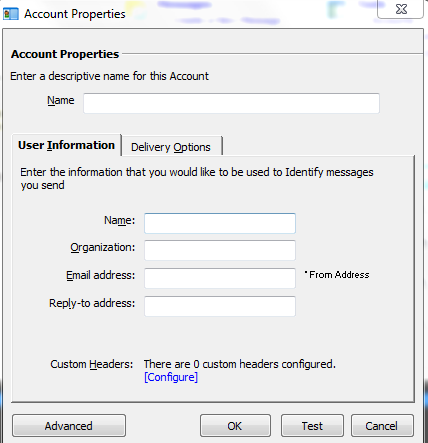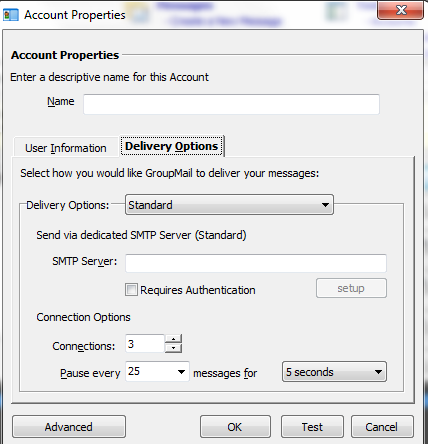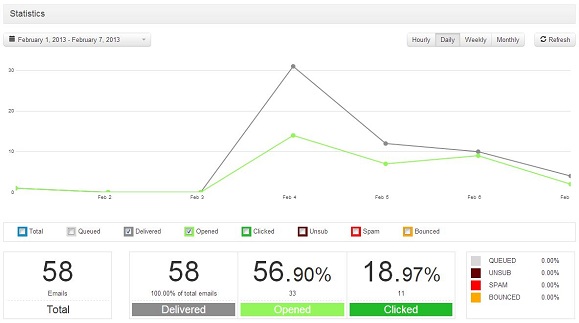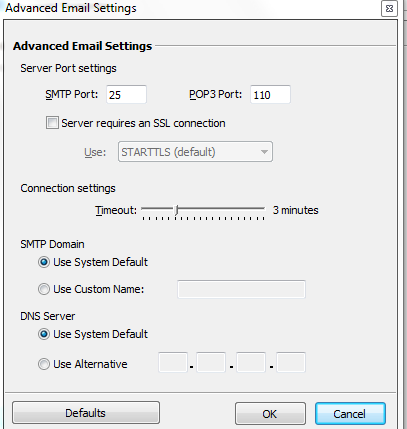To send emails with Groupmail as a mail client you need first of all to configure your SMTP settings – that is, you need to tell Groupmail which outgoing server it must rely on.
In fact, if you choose a common, non dedicated SMTP server, it’s very likely that a relevant part of your mailings (10% circa) will be filtered out by antispam shields.
That said, here’s how to set up your SMTP settings for Groupmail:
1. Select “Tools -> Account Manager”.
2. Click “New”.
3. Flag “Manual Account Setup” and click “Next”.
4. Enter your personal information and the email address you want to use as a sender and receiver (we suggest to use the same one).
5. Choose the Delivery Options tab.
5. Enter your SMTP server name: if you don’t know it you can have a look at our handy list of the major ones. Choose “Requires Authentication” if you want to send authenticated emails: in case, then, click on “setup” and provide a Consumer Key and Consumer Secret instead of username and password (see how to create your API Keys).
It’s important to remember, anyway, that if you are setting up a bulk email campaign and need to send out a certain amount of newsletters with Incredimail, you should definitely opt for a professional SMTP service that will ensure the highest deliverability.
Moreover, turboSMTP, will provide advanced statistics to understand its efficiency (monitoring click rates, open rates etc.) and allow you to set an automatic unsubscribe link.
6. Click on “Advanced”.
7. Set the port for your SMTP: 25 is default, but if you flag “Requires an SSL connection” (a more secure one) you must use port 465. Set port 110 for POP (the protocol that takes care to receive your emails: to know more, read our article about POP and SMTP).
8. Click “OK” and you’re done, you can start sending out emails with Groupmail!
And here’s a video tutorial: