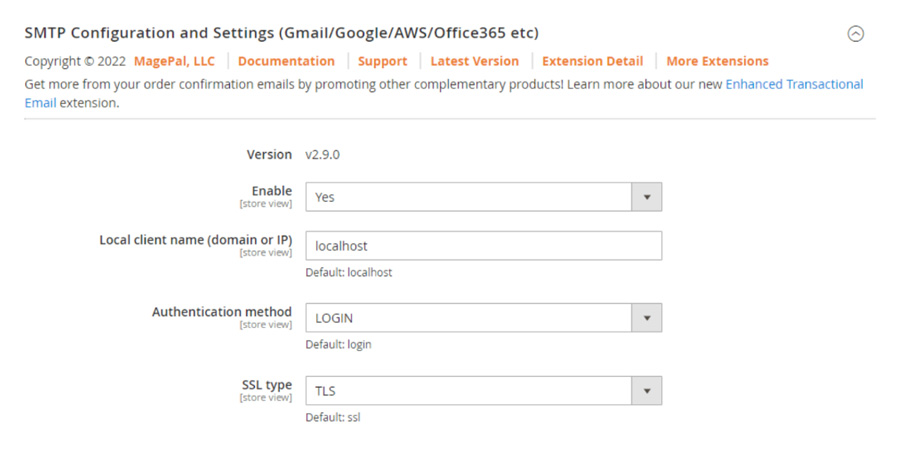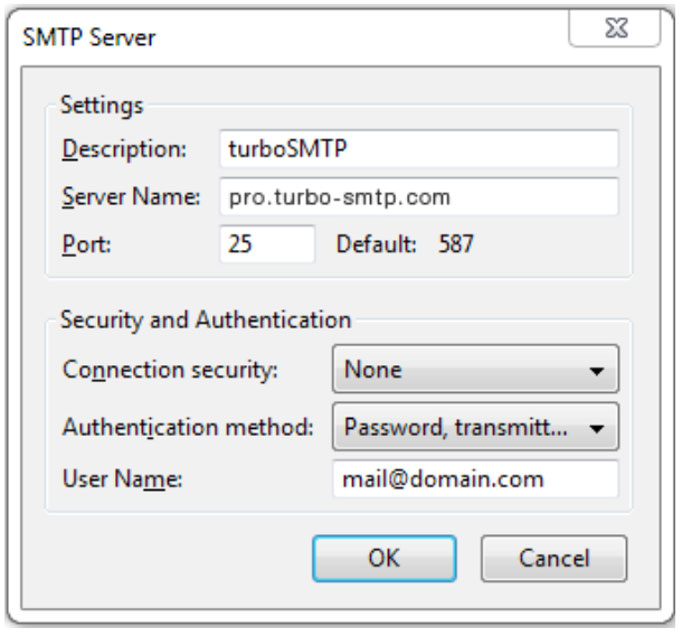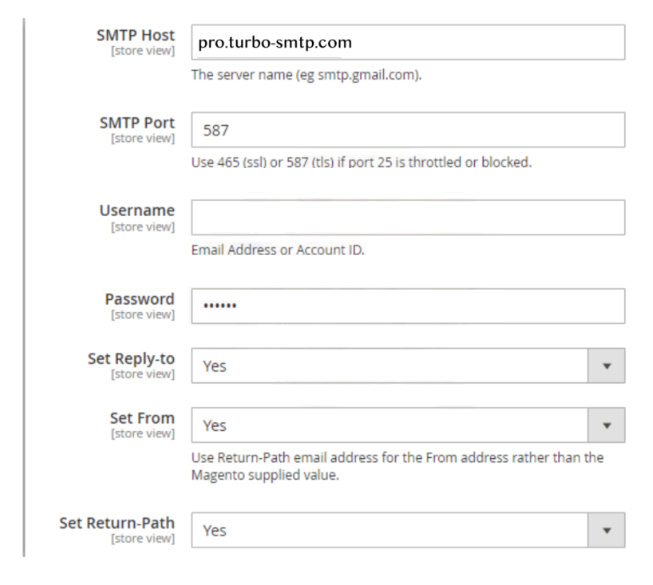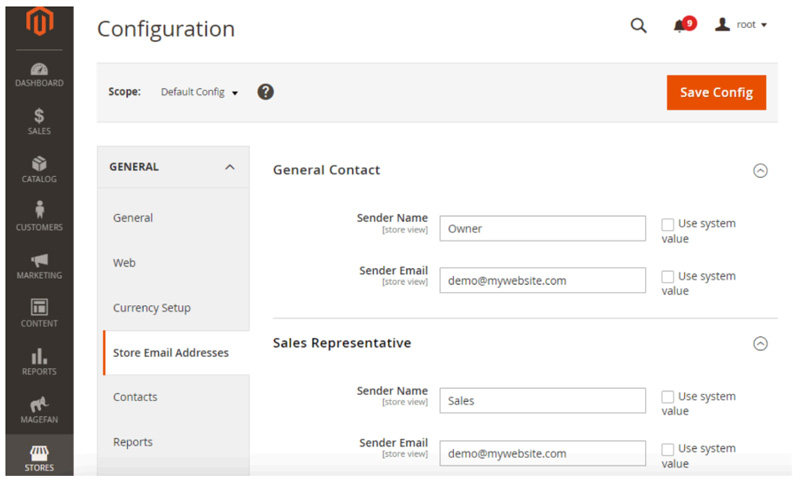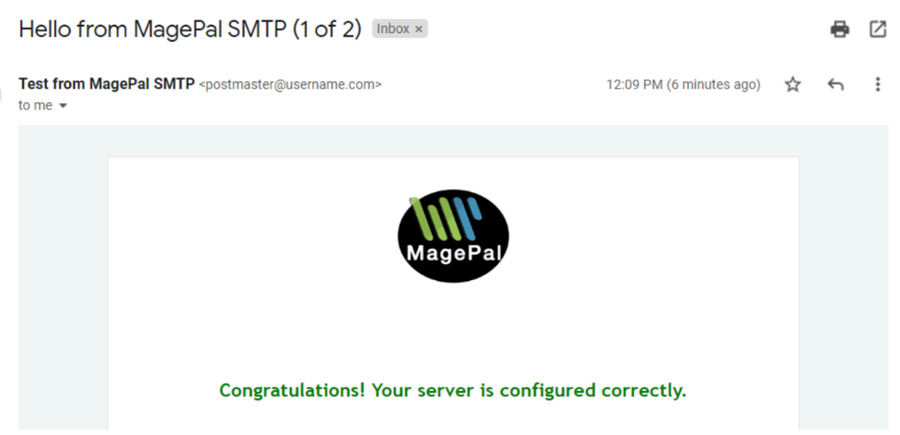Sending emails in Magento 2 is a vital process that allows you to communicate with your customers. And that’s not only the marketing emails we’re talking about. Transactional emails like order confirmation, invoice, and shipment are equally important. Since Magento doesn’t provide a viable solution you have to configure SMTP in Magento 2.
Fortunately, there is a simple, easy and free SMTP extension for Magento 2 provided by Magepal.
So, here, you’ll learn how to configure SMTP in Magento 2 with this solution.
To configure SMTP in Magento 2:
1. Go to Stores > Configuration > MagePal > SMTP Configuration and Enable the SMTP settings.
2. Specify the Local client name (domain or IP).
3. Select the Authentication method: log in, PLAIN, CRAM-MD5, or NONE.
4. Choose the SSL Type: SSL or TLS.
5. Set the SMTP server settings: Host, Port, User Name, and Password.
Create an account with Turbo SMTP: https://serversmtp.com/en
| Information | Value |
|---|---|
| SMTP Name | TurboSMTP |
| HOST | pro.turbo-smtp.com |
| PORT | 587 |
| ENCRYPTION TYPE | TLS/SSL |
| From Email (Verified in SMTP) | Write the email which you’ve verified in your TurboSMTP account |
| USERNAME/API | Write here the Consumer Key (see how to create your API Keys) |
| Password/Secret KEY | Write here the Consumer Secret (see how to create your API Keys) |
Then you will get your Turbo SMTP account credentials:
6. Choose whether to Set Reply-To, From, and Return Path
Note: don’t forget to save the configuration before moving to the testing part and make sure you have your store emails set up (Stores > Configuration > General > Store Email Addresses).
7. Test the Email Server Configuration Settings by sending a few emails. Specify the Email Address to send the emails to and the same where the emails should be sent From. Then Send a Test Email.
Once you send it, you should immediately get a confirmation to your email box which will be something like this:
So you see that to configure SMTP in Magento 2 all you need is the right tool, which is Turbo SMTP. You can configure a wide range of SMTP providers with Magepal SMTP extension, but we recommend using a professional SMTP server such as Turbo SMTP.