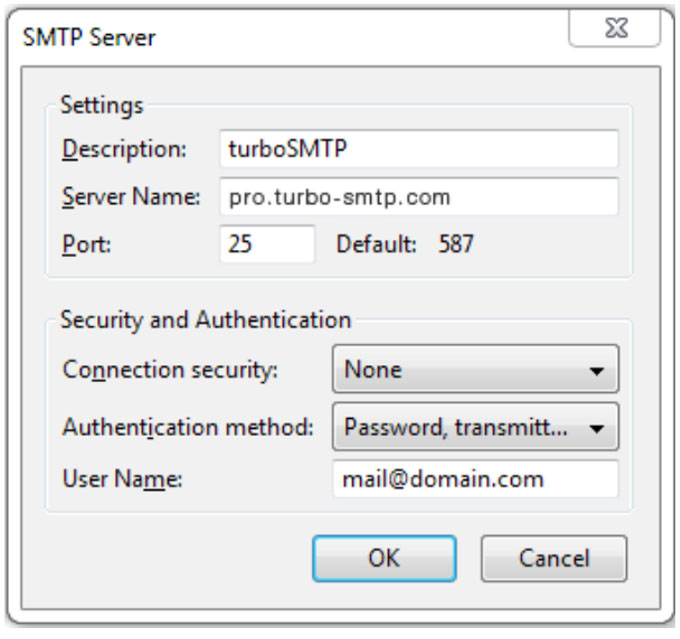Auth0 allows you to configure your own SMTP email provider so you can more completely manage, monitor, and troubleshoot your email communications. Auth0’s built-in email infrastructure should be used for testing emails only.
Prerequisites
- To ensure that emails can be sent from Auth0 to your SMTP, open ports and allow inbound connections from specific IP addresses. To update the list of IPs, navigate to Dashboard > Branding > Email Provider. See Add IP Addresses to AllowList for details.
- You must have a TurboSMTP account. If you have a Microsoft Azure subscription, you can get a free account in the Azure Marketplace.
Configure Turbo SMTP
Sign up with Turbo SMTP: https://serversmtp.com/en
| Information | Value |
|---|---|
| SMTP Name | TurboSMTP |
| HOST | pro.turbo-smtp.com |
| PORT | 587 |
| ENCRYPTION TYPE | TLS/SSL |
| From Email (Verified in SMTP) | Write the email which you’ve verified in your TurboSMTP account |
| USERNAME/API | Write here the login email which you’ve got from your TurboSMTP account. |
| Password/Secret KEY | Write here the password which you’ve got from your TurboSMTP account. |
Test email
You can now send a test email using the Send Test Email button. If you have configured everything correctly, you will receive a confirmation email. If you do not receive an email after a few minutes, please check your Auth0 logs for any failures.