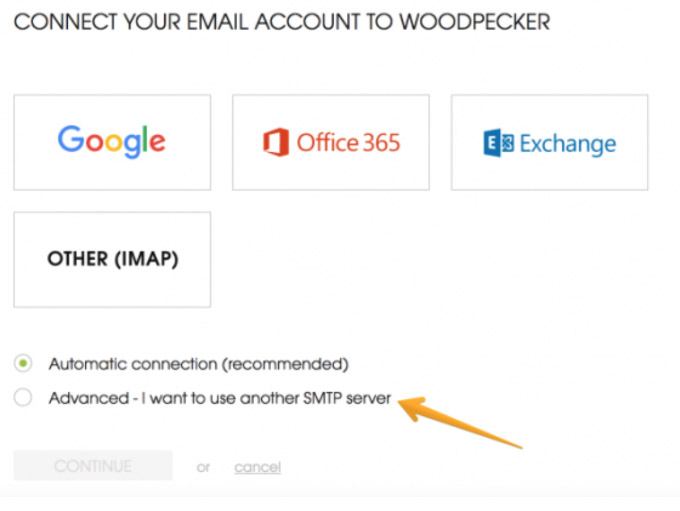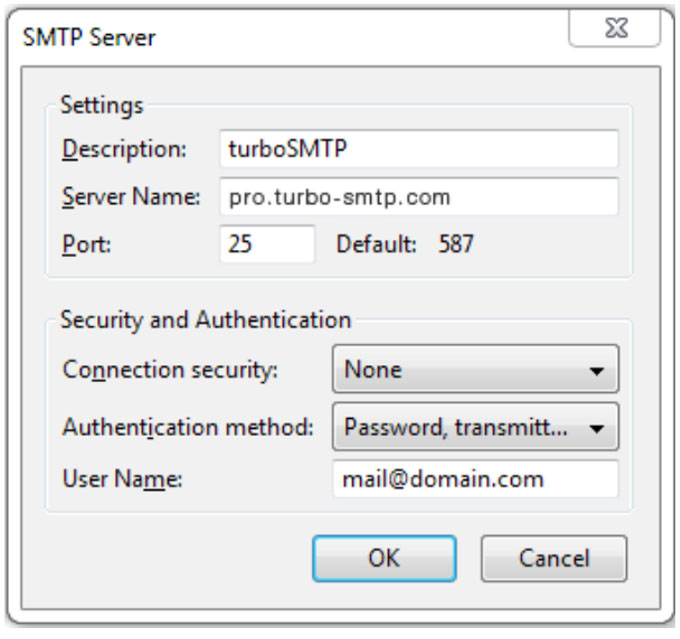It’s an advanced configuration, so the whole process requires some time to set things up properly. But when connecting your email to Woodpecker now, you’ll find the option of advanced email configuration:
After choosing that option, you’ll be given a choice of email service providers, and the option «other».
Click on «other» please.
Then put the TurboSMTP settings:
| Information | Value |
|---|---|
| SMTP server | pro.turbo-smtp.com |
| Port | 587 |
| Security protocol | SSL/TLS |
| My server requires authentication | Yes |
| Login | your User name from the SMTP Configuration settings on TurboSMTP |
| Password | your password from the SMTP Configuration settings on TurboSMTP |
Now you can use your TurboSMTP server in Woodpecker.