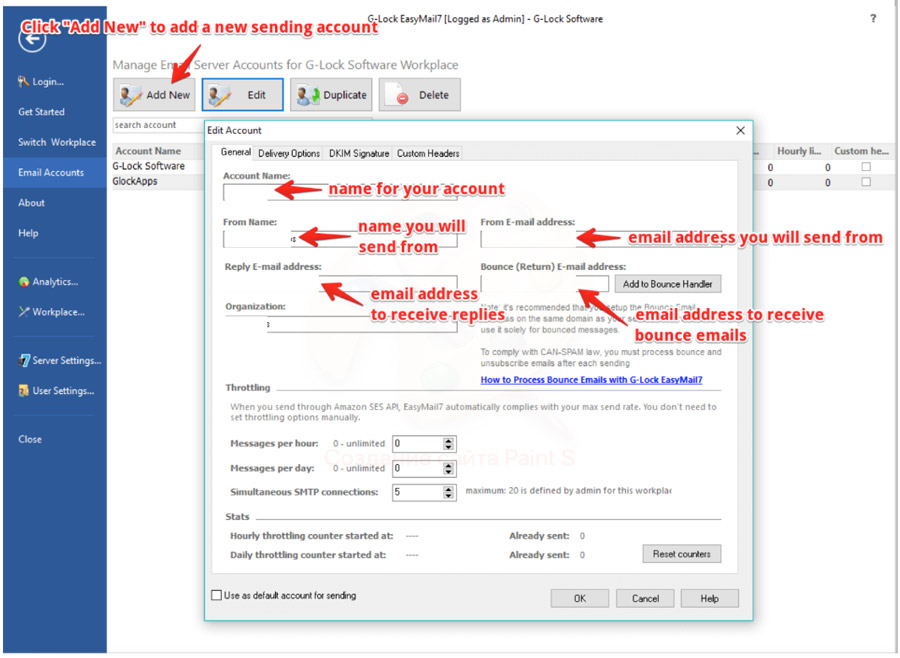Step 1.
Click on Settings -> Email Accounts -> Add New.
Under the General tab, enter your sender information:
- Account Name – name for your account in EasyMail7 (will not be shown anywhere in the message).
- From Name – will show up in the recipient’s email as the person who sent the message.
- Email Address – email address from which you will send emails. It must be a valid email address. When you enter the email address, it repeats throughout the form.
- Reply E-mail Address – email address that you want the replies to go to. If you do not enter a different email address into this field, the replies will be sent to the email address, from which you send them.
- Bounce (Return) E-mail Address – email address, to which you will receive bounce (returned) email messages. If you do not enter a different email address into this field, bounce messages will be returned to your “From” email address.
- Organization – name of your group, company or organization (not required).
When done, click on the Delivery Options tab.
Step 2.
Enter the TurboSMTP information:
Choose the “Send via SMTP Server” delivery mode and enter the SMTP credentials from TurboSMTP:
| Information | Value |
|---|---|
| SMTP Name | TurboSMTP |
| HOST | pro.turbo-smtp.com |
| PORT | 587 |
| ENCRYPTION TYPE | TLS/SSL |
| From Email (Verified in SMTP) | Write the email which you’ve verified in your TurboSMTP account |
| USERNAME/API | Write here the login email which you’ve got from your TurboSMTP account. |
| Password/Secret KEY | Write here the password which you’ve got from your TurboSMTP account. |
Click “Test” to test the SMTP settings.
Step 3.
Test the SMTP Settings:
Click the Test button, type a valid email address and click OK.
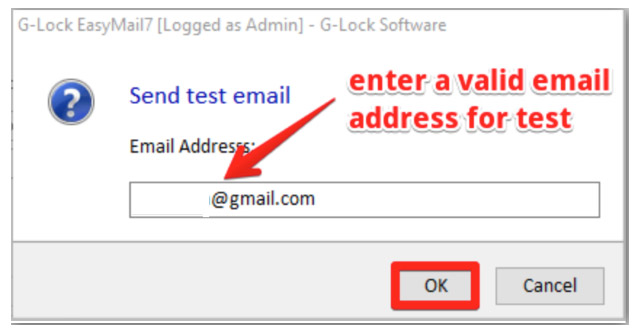
If there is any issue with your SMTP server information, you will see the detailed log.
Scroll down the log and find the failure cause. Correct the issue and test again.
When the SMTP details are correct, you will see this message:
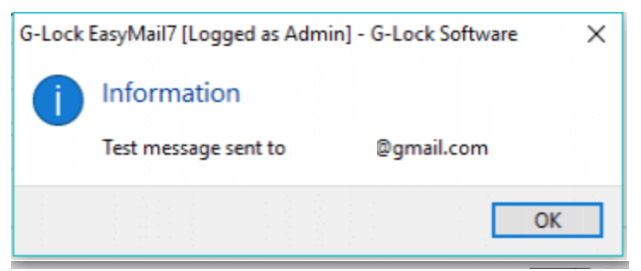
Check your test email address for the email message about your TurboSMTP settings. If you get it, hence, you are now ready to send emails.