If you use have an account at Comcast and you want to configure your mail client (Microsoft Outlook, Mozilla Thunderbird etc.) to send emails, you simply need to enter Comcast’s SMTP settings in its server configuration field:
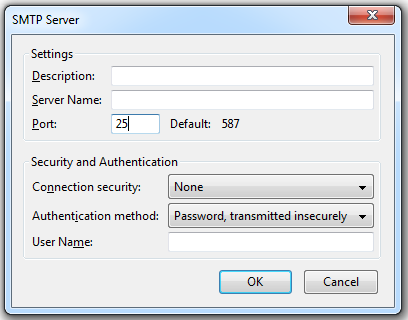
Here are Comcast’s SMTP settings:
- Comcast SMTP server name: smtp.comcast.net
- Comcast SMTP username: your Comcast email address
- Comcast SMTP password: your Comcast password
- Comcast SMTP port: 25 or 465
Now you’re ready to deliver your emails. Then you can choose your security and authentication options: for further information please check our article about SMTP configuration.
There’s an important issue to be underlined, however: if you plan to do bulk email marketing, you should opt for a professional SMTP service.
In fact, a normal outbound service like Comcast’s SMTP server puts a limit to the number of people you can send the same email to (in order to deter spammers), and to the number of single emails you can send per day. Also, working with shared IPs, it cannot guarantee a good deliverability for your emails (that is, a number of your messages will simply rejected by antispam filters and get lost without you even knowing).