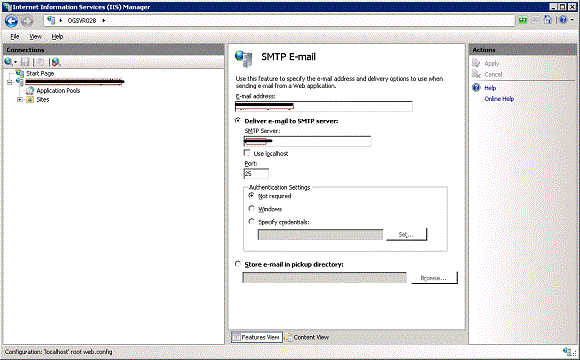Since Microsoft Windows 7 doesn’t provide a native outgoing mail server, it is necessary to install and setup a third party SMTP service.
You shouldn’t underestimate its importance: only using a reliable outgoing mail server your emails will be correctly delivered to all recipients. In particular, this is crucial when it comes to email marketing or even when you need to send a multiple message to your friends and colleagues using Windows 7.
You can try turboSMTP with 6.000 free emails/month, lifetime, and follow these simple steps to configure it – or any other outgoing mail server – on Windows 7:
1. Open IIS Manager’s Featurs View, then open “SMTP E-mail”.
2. Enter the sender email address and choose “Deliver e-mail to SMTP server”:
3. In the “SMTP server” field, write the name of your outgoing mail server (for instance “pro.turbo-smtp.com”; if you’re using another one have a look ot our list to find it).
4. Select the port: port 25 is default, but there are other options.
5. Select your authentication mode. (For further information please check our article about SSL encryption).
6. Click Apply.