Unlike the former versions, Windows 7 does not come with a native SMTP service. You can however install and set up another outgoing server to send your emails: in particular, a professional service like turboSMTP will enhance your deliverability and make sure that all your messages get to their intended recipient.
And here’s how to configure an SMTP server for Windows 7:
1. Open IIS Manager’s Featurs View. Open “SMTP E-mail”.
2. Type the sender address and select “Deliver e-mail to SMTP server”.
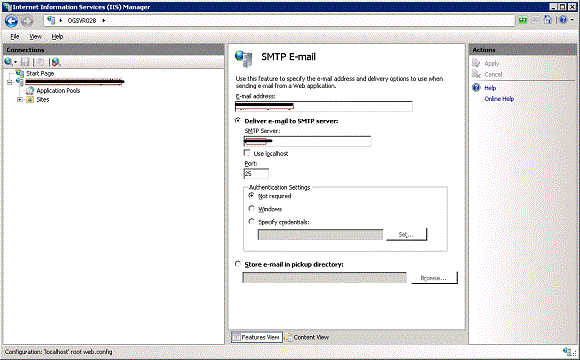
3. In the text field, write the server name (for instance “pro.turbo-smtp.com”).
4. Select the port: port 25 is default, but you can rely also on others.
5. Select your authentication mode.
6. Click Apply.
And that’s it, you can start sending out emails with Windows 7.