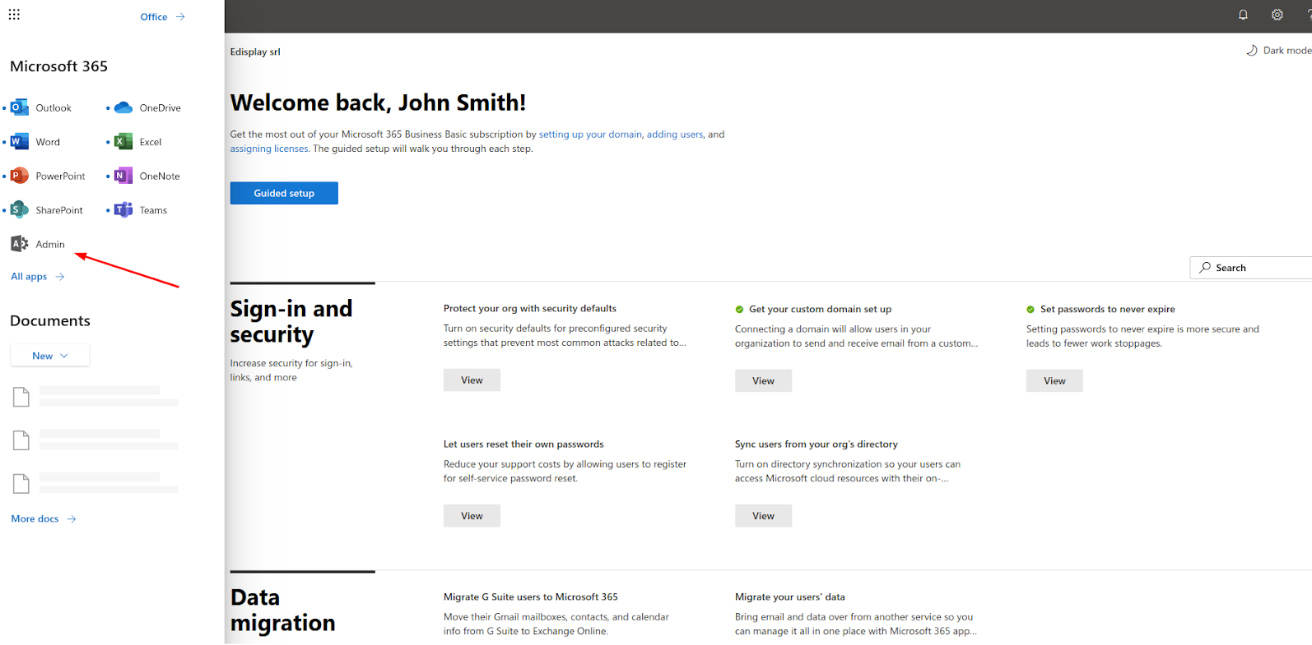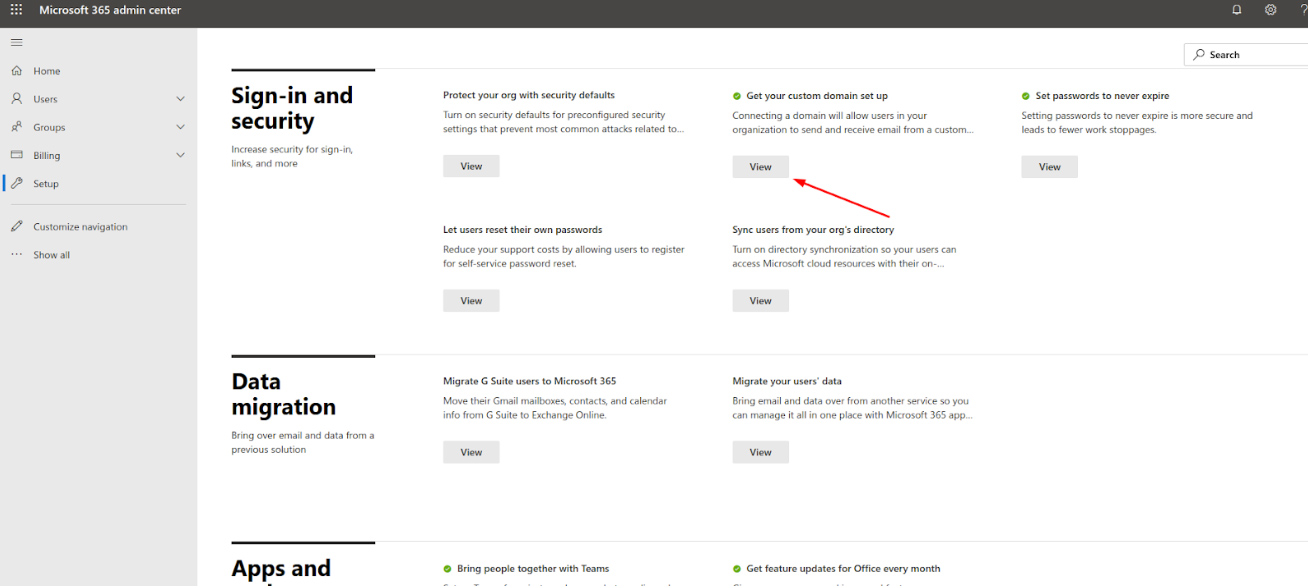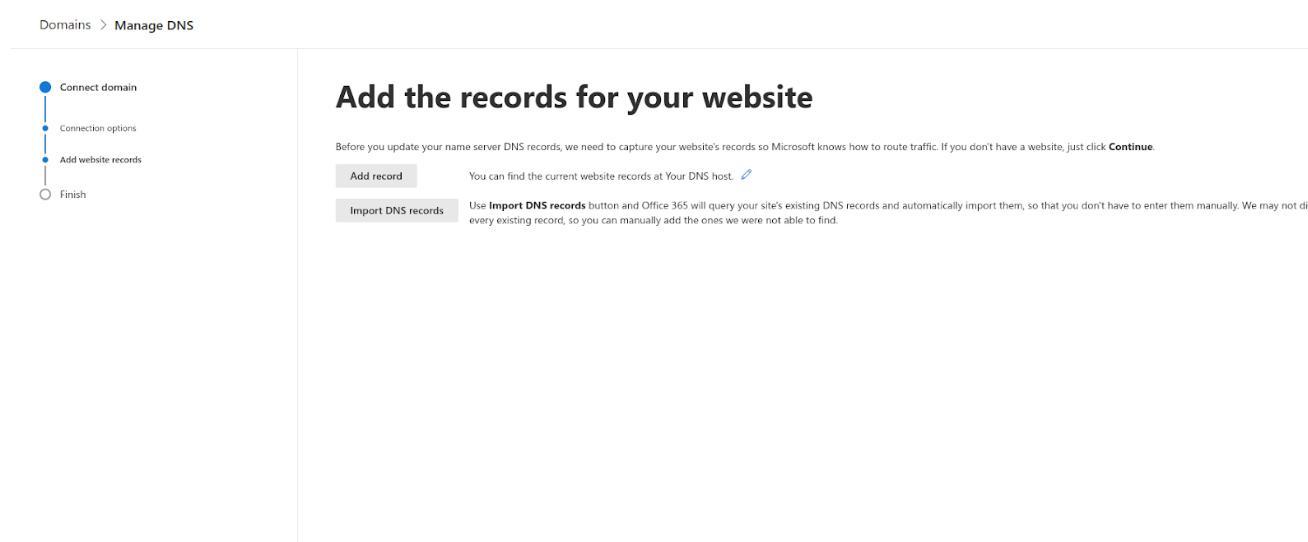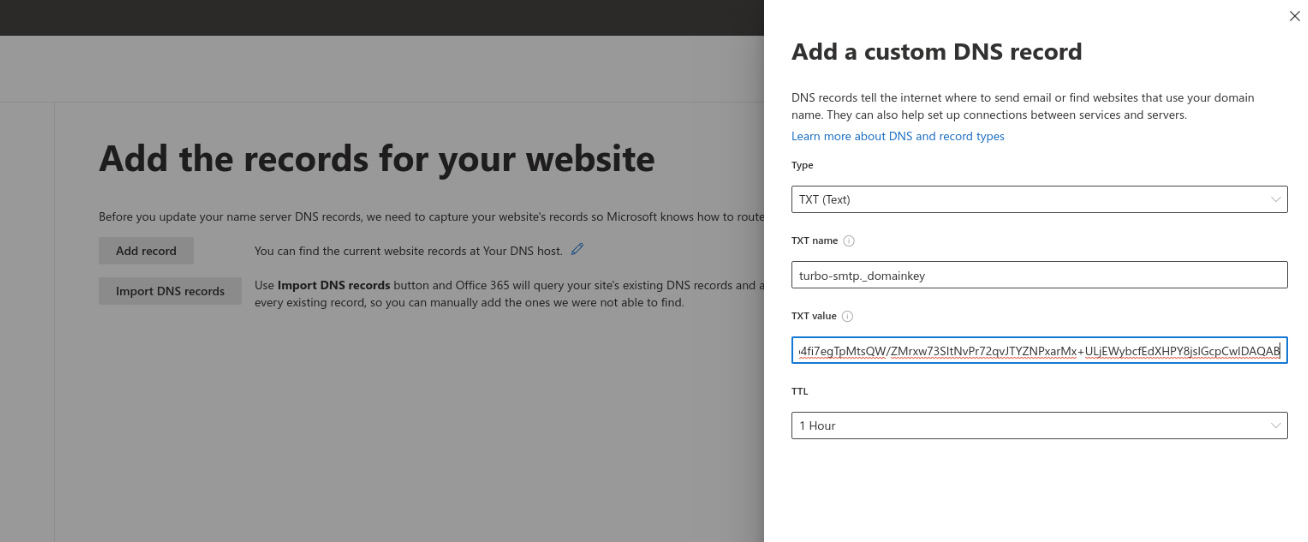If you are a Office 365 user and want to use Turbo SMTP as your smart host smtp relay please follow these instructions. Here’s how to set up a smart host for Office 365.
- Login to Office 365 and click on ‘Admin’
- Once inside the Microsoft 365 admin center, navigate to the Setup > Get your custom domain set up > View page
- Click Manage DNS
- To create a DKIM record, click the Add record button
- Select the TXT or CNAME option from the Select DNS type drop-down menu
- Enter the Hostname we recommend into the Host name or Alias field
- Enter the Value that we advise for your CNAME record into the Points to address field, then click the Save button
- You can find the “Hostname” and “Value” in the “DKIM Configuration” section of your turboSMTP dashboard