Knowledgebase
Microsoft Windows Live Mail 2009-2011
Please follow the detailed instructions with screenshots below for setting Microsoft Windows Live Mail 2009 up to work with turboSMTP server.
(Remember anyhow that Windows Live Mail is not the best tool for email marketing, having been created primarily for one-to-one messages and not for mass email sending. That's why we recommend that you rely on a dedicated sending software like SendBlaster: it's the best way to manage your email campaigns & lists!)
- Open Windows Live Mail 2009.
- From the main screen right-click on your email account on the left side and choose 'Properties'.
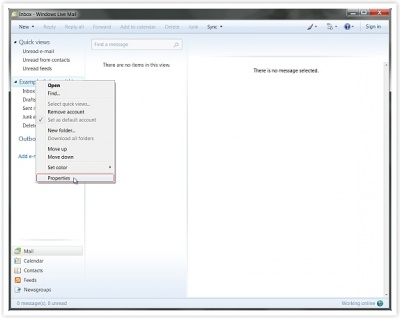
- Select the 'Servers' tab.
- Enter pro.turbo-smtp.com as a server name.
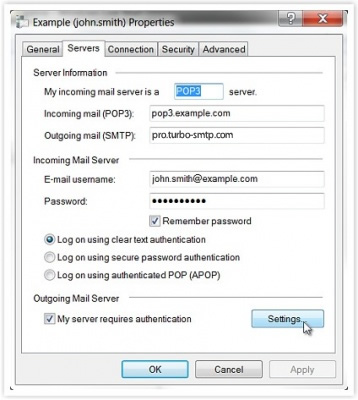
- Make sure to check 'My server requires authentication' option and then click the 'Settings...' button.
- Choose 'Log on using' and enter your turboSMTP Consumer Key and Consumer Secret (see how to create your API Keys).
- Tick 'Remember Password'.
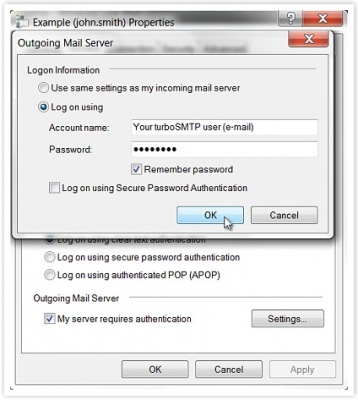
- Click 'Ok', and once again 'OK' on the 'Properties' panel.
IMPORTANT NOTE
Many ISPs are now blocking traffic on default SMTP port 25. To avoid this restriction you can:
- Change your turboSMTP port to 587 or 2525.
- Enable SMTP secure authentication (SSL) and use port 465 or 25025.
Be sure that your firewall is not blocking these ports.
Also Read
Microsoft Outlook 2007
(Views: 772904)
Microsoft Outlook 2007 (Views: 772904)
SendBlaster 2.x and 3.0
(Views: 416404)
SendBlaster 2.x and 3.0 (Views: 416404)
Android
(Views: 330633)
Android (Views: 330633)
Mozilla Thunderbird 3.0
(Views: 2162302)
Mozilla Thunderbird 3.0 (Views: 2162302)
Atomic Mail
(Views: 336930)
Atomic Mail (Views: 336930)
|
|

