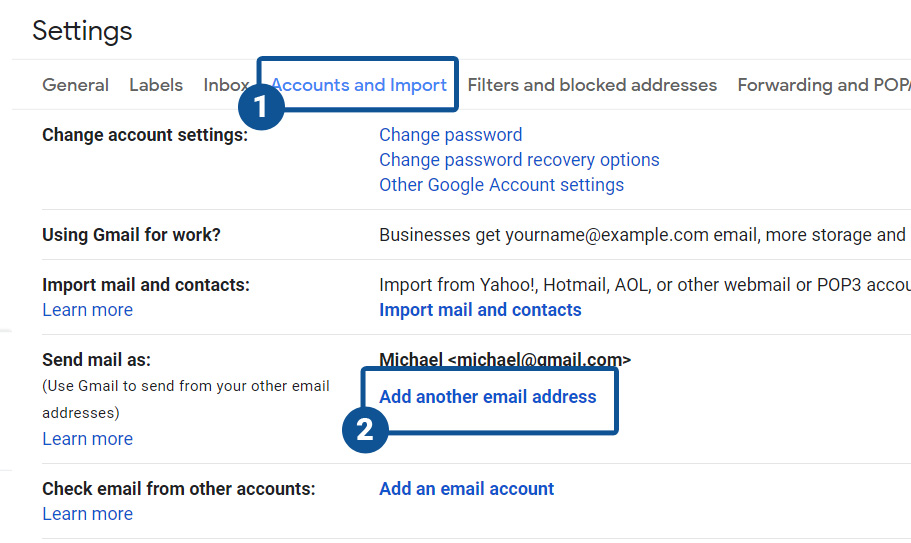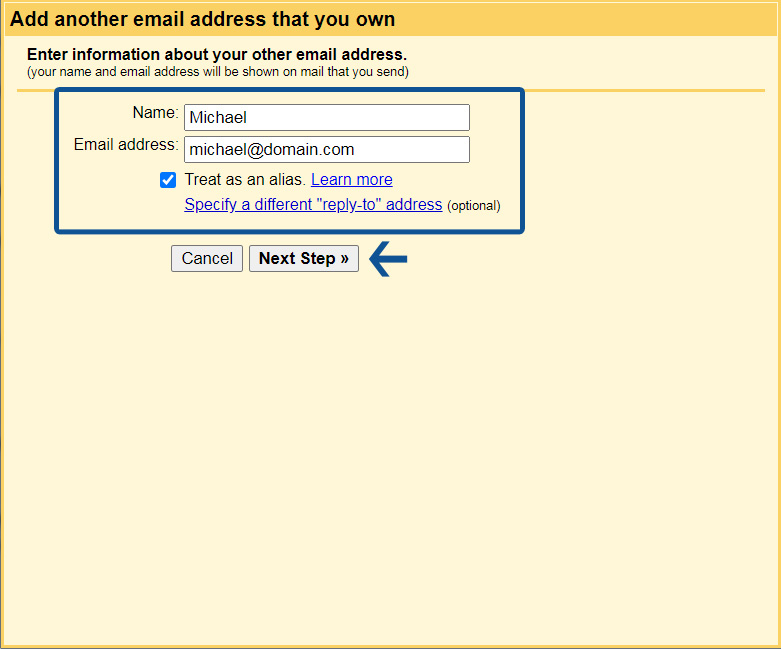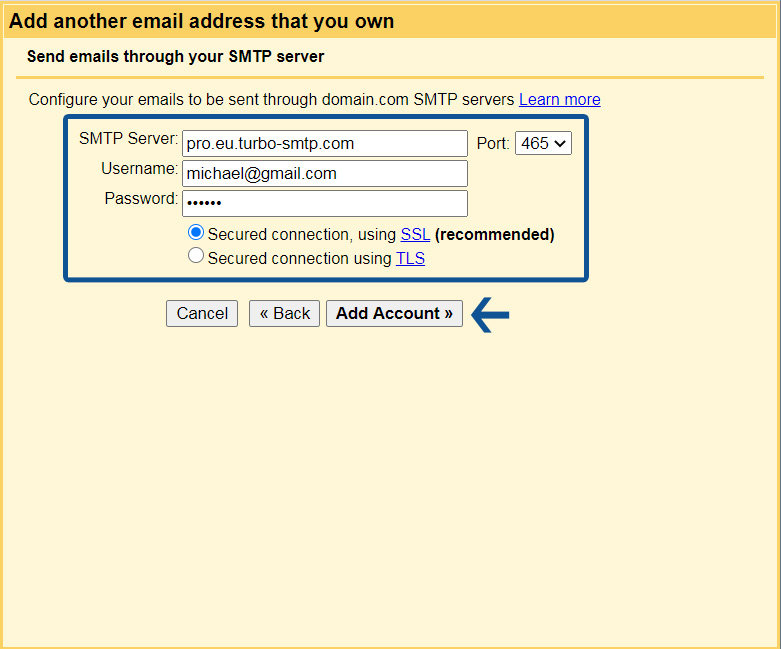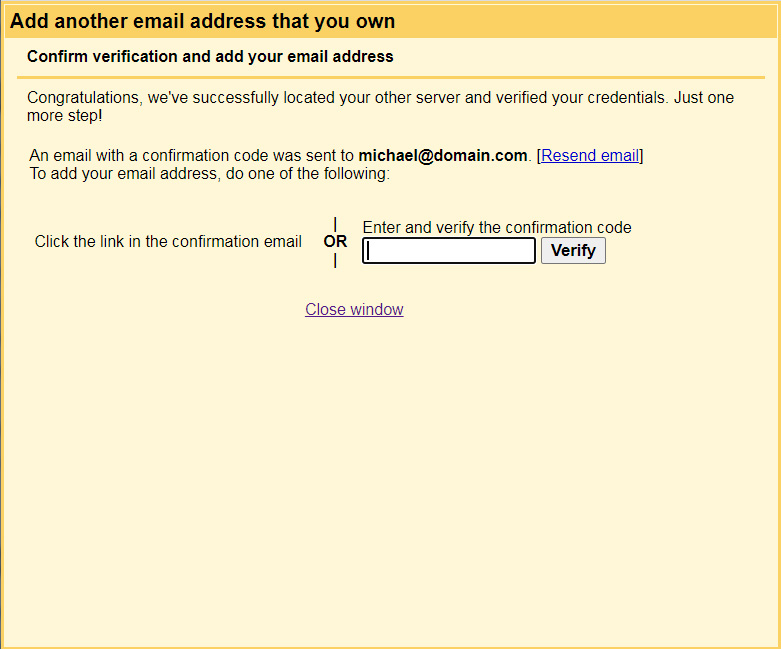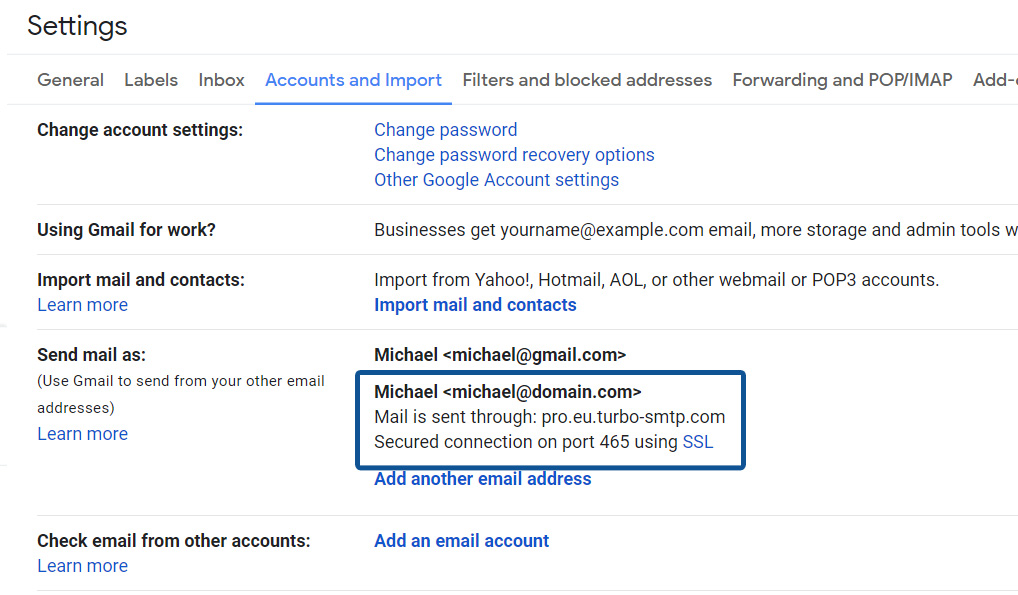After activating turboExecutive, you will receive an email containing your configuration data. You can also find this information in your customer area by clicking the “Configuration” button at the bottom of the right column.
Add an account on Gmail
- Open Gmail in your internet browser
- At the top right click settings icon. Then select See all settings.
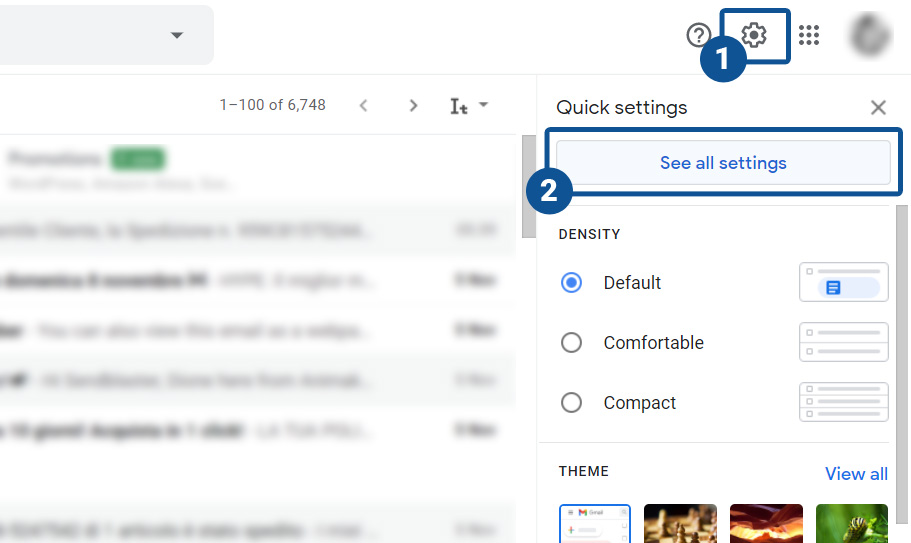
- Go to Accounts and Import. Click Add another email address from the Send mail as section.
- A new window will open. Enter the data (your name and email address), check the Treat as an alias field and click Next step Next step.
- Enter the data provided by turboExecutive:
– Server Smtp: pro.eu.turbo-smtp.com
– Username and Password: i tuoi accessi a turboExecutive
– Port: 465 (SSL)
– Secured connection: SSLIf you are a Gsuite user, be sure that the feature is active in Gsuite admin area. Check this for further info:
https://support.google.com/a/answer/176054?hl=en - Complete the verification process through a link or code received via email.
- OOnce the procedure is completed, you will find the account details in the Accounts and import tab (Send mail as section).