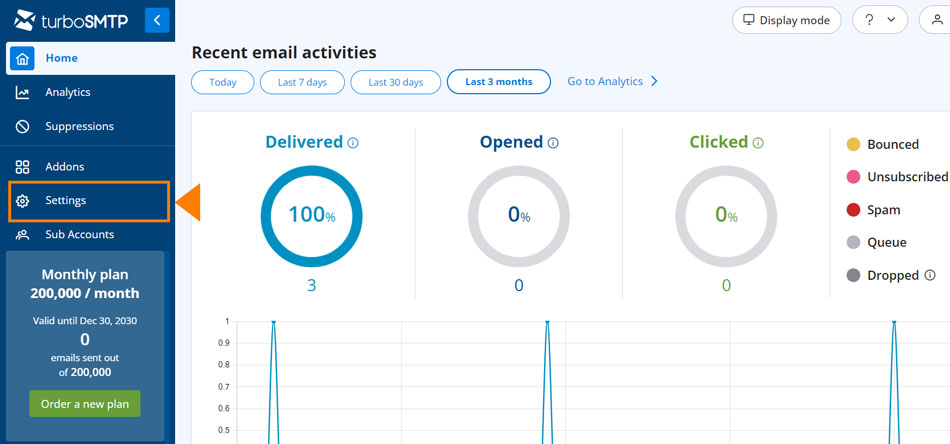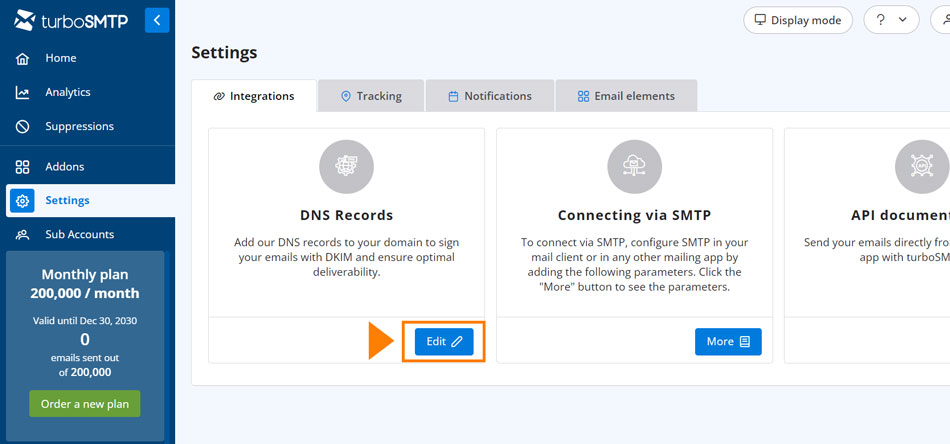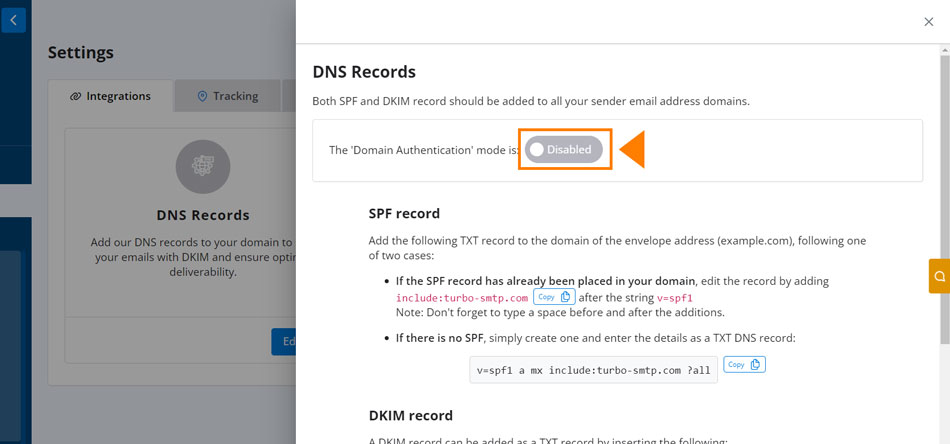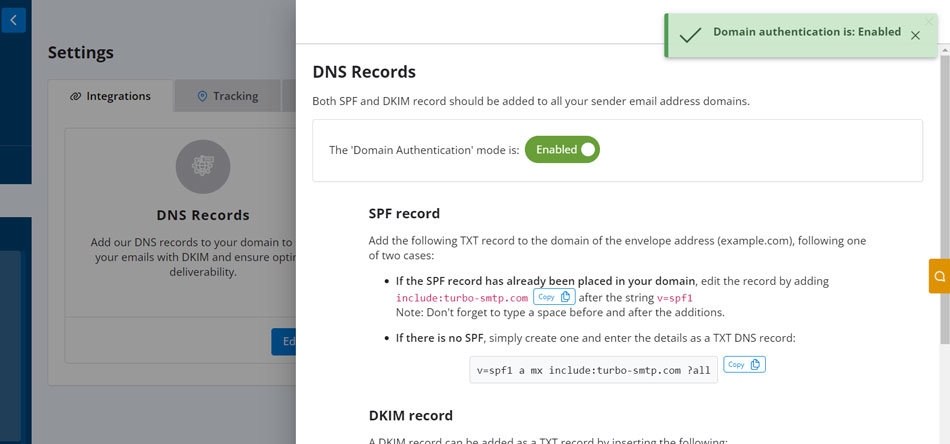Become a reliable and secure sender
Email authentication, better known as domain authentication or domain whitelabel, is the process that allows ISPs to safely identify the real origin of an email to prevent phishing and spoofing. It is an important procedure that will allow you to reduce the chances that servers see your messages as spam and prevent recipients from reading them.
Setting up email domain authentication is not mandatory, but considering its ease of integration and the advantages, it is highly recommended. You just need to create some additional DNS records in your domain settings:
DKIM / DomainKeys
DKIM (an acronym for DomainKeys Identified Mail) is a public key that certifies the email.
The DKIM record protects the email header and body from cryptography. The technique inserts public keys relating to hosts allowed to send messages within a DNS record relating to the domain you want to protect. When ISPs receive a message, they will be able to use the key to verify its authenticity.
How to configure the DKIM for turboExecutive
The configuration for turboExecutive involves the creation of a TXT-type records for the subdomain “turbo-smtp._domainkey” as shown below:
-
Domain
turbo-smtp._domainkey -
Value
k=rsa; p=MIGfMA0GCSqGSIb3DQEBAQUAA4GNADCBiQKBgQDT3MWLni6so1q9eQggRYBCLHFjohZkCnYHH8gZNDBm6zRrodRVpWpJQW7x3cWWiuBhS1X0IfBB80l5tqFa+yc+mVgnk8tkUzOHFbPQPp4fi7egTpMtsQW/ZMrxw73SItNvPr72qvJTYZNPxarMx+ULjEWybcfEdXHPY8jslGcpCwIDAQAB
SPF
SPF stands for Sender Policy Framework. It is responsible for identifying which IP addresses to enable in order to send mail on behalf of our domain.
SPF includes a list of hosts that are allowed to send. When ISPs receive a message, they compare the sender’s address with the list of hosts allowed for that domain.
How to Configure the SPF for turboExecutive
To configure an SPF for turboExecutive, you’ll need to create a TXT type record to add to your domain, as shown in the 2 cases below::
- If the SPF record has already been placed in your domain, edit the record by adding
include:turbo-smtp.comafter the stringv=spf1Note: Don’t forget to type a space before and after the additions.
- If there is no SPF, simply create one and enter the details as a TXT DNS record:
v=spf1 a mx include:turbo-smtp.com ?all
How to set up the Domain Authentication on turboSMTP
To guarantee an optimum delivery rate and prevent your emails from ending up in spam, after having set the DNS records as shown before, you have to activate the Domain Authentication mode in your turboSMTP account. Here are the simple steps to follow: