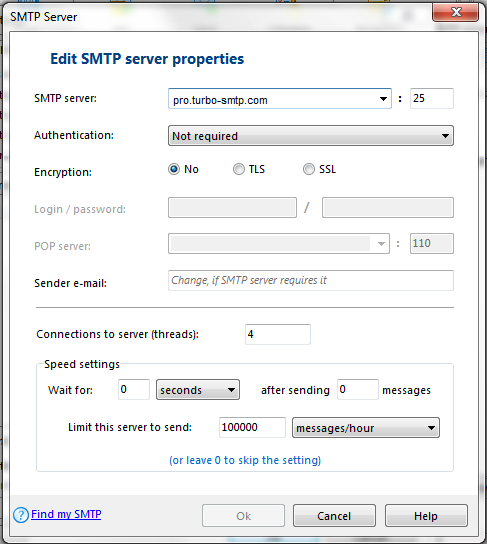Wissensdatenbank
Atomic Mail
Please follow the detailed instructions with screenshots below for setting Incredimail up to work with turboSMTP.
1 - Open Atomic Mail, go to "Common Settings" in the "Settings" menu, and click on the "SMTP" label. Then choose "External SMTP only":
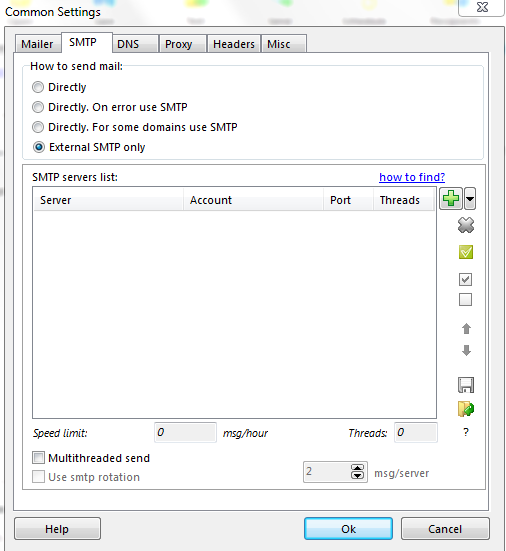
2 - Click on the "+" icon to add another SMTP server. The following window will appear:
3. Enter the following parameters:
- SMTP server: pro.turbo-smtp.com
- Port number (just on the right of the server name): 465
- Authentication: set your turboSMTP Consumer Key as username and Consumer Secret as password (see how to create your API Keys)
- Encryption: flag "SSL" and enter your username and password
4. Click OK and save the settings.
Also Read
SendBlaster 2.x and 3.0
(Anzeigen: 416864)
SendBlaster 2.x and 3.0 (Anzeigen: 416864)
Incredimail
(Anzeigen: 301366)
Incredimail (Anzeigen: 301366)
Apple Mail 3.x
(Anzeigen: 357008)
Apple Mail 3.x (Anzeigen: 357008)
Mozilla Thunderbird 3.0
(Anzeigen: 2163833)
Mozilla Thunderbird 3.0 (Anzeigen: 2163833)
Microsoft Windows Live Mail 2009-2011
(Anzeigen: 863713)
Microsoft Windows Live Mail 2009-2011 (Anzeigen: 863713)
|
|