Kennisbank
Microsoft Outlook 2007
Please follow the detailed instructions with screenshots below for setting Microsoft Windows Outlook 2007 up to work with turboSMTP server.
(Remember anyhow that Outlook is not the best tool for email marketing, having been created primarily for one-to-one messages and not for mass email sending. That's why we strongly recommend that you rely on a dedicated sending software like SendBlaster: it's the best way to manage your email campaigns & lists!)
- Open Microsoft Outlook 2007.
- Select 'Account Settings...' from the 'Tools' Menu.
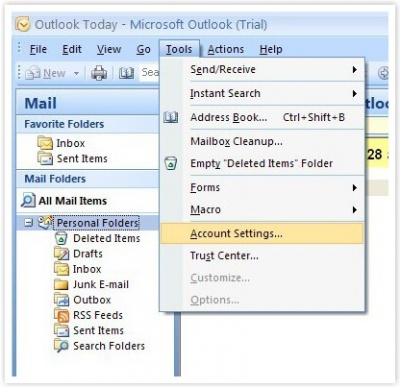
- Select your email account.
- Click on the "Change" button.
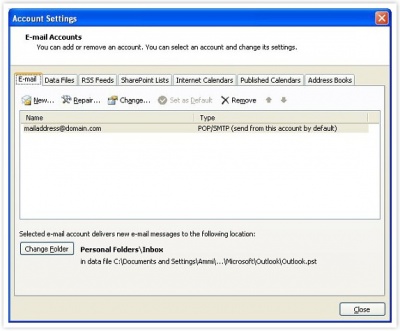
- Insert pro.urbo-smtp.com in the 'Outgoing mail server (SMTP)' field.
Then:
- Click the 'More Settings...' button.
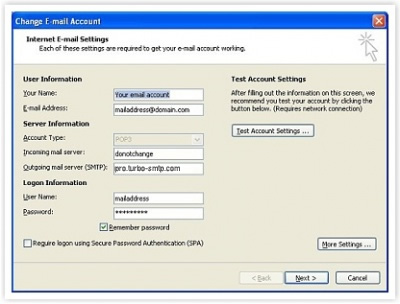
- Select the 'Outgoing Server' tab.
- Check the 'My outgoing server (SMTP) requires authentication' box.
- Select 'Log on using'.
- Enter the turboSMTP Consumer Key and Consumer Secret (see how to create your API Keys).
- Check the 'Remember password' option.
- Do not enable 'My outgoing server (SMTP) requires authentication'.
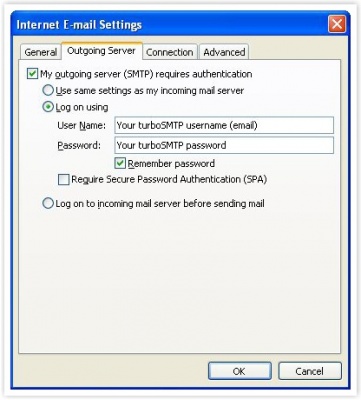
- Set the SMTP port to 25 in the "Outgoing server (SMTP)' tab. *
- Do not check 'This server requires an encrypted connection (SSL)'.

- Click 'Ok', 'Next >' and then the 'Finish' button.
*IMPORTANT NOTE
Many ISPs are now blocking traffic on default SMTP port 25. To avoid this restriction you can:
- Change your turboSMTP port to 587 or 2525.
- Enable SMTP secure authentication (SSL) and use port 465 or 25025.
Be sure that your firewall is not blocking these ports.
Lees ook
Android
(Bekeken: 330633)
Android (Bekeken: 330633)
Microsoft Outlook Express 6.0
(Bekeken: 418866)
Microsoft Outlook Express 6.0 (Bekeken: 418866)
Atomic Mail
(Bekeken: 336933)
Atomic Mail (Bekeken: 336933)
Apple Mail 3.x
(Bekeken: 356688)
Apple Mail 3.x (Bekeken: 356688)
Incredimail
(Bekeken: 301044)
Incredimail (Bekeken: 301044)
|
|

