Knowledgebase
9. How can I change my password?
Changing your password is a quick and easy way to keep your account secure. Here's how to do it:
- Log in to your dashboard.
- Click on your name in the top-right corner of the screen and select "My Account" from the dropdown menu.
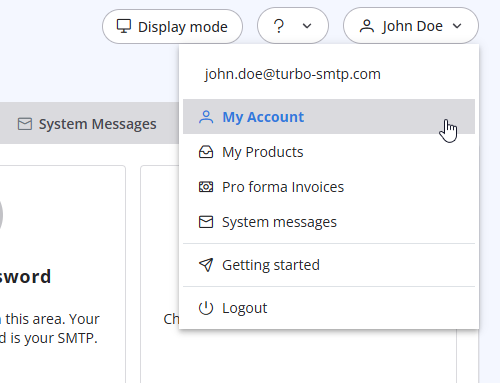
- Click on "Change Password" to update your password.
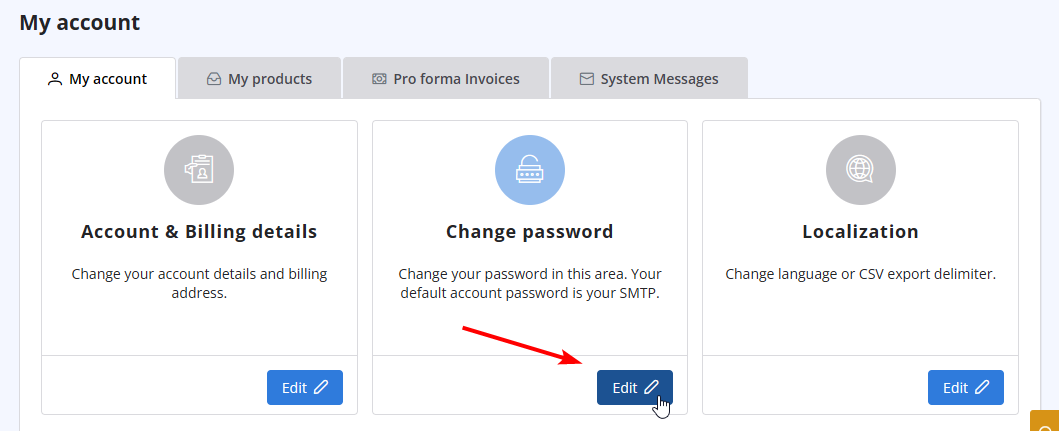
Also Read
3. Can I use turboSMTP when I'm travelling abroad/overseas?
(Views: 736795)
3. Can I use turboSMTP when I'm travelling abroad/overseas? (Views: 736795)
4. Do you offer a Free Trial?
(Views: 470636)
4. Do you offer a Free Trial? (Views: 470636)
|
|

