Knowledgebase
9. How can I change my password?
Changing your password is a quick and easy way to keep your account secure. Here's how to do it:
- Log in to your dashboard.
- Click on your name in the top-right corner of the screen and select "My Account" from the dropdown menu.
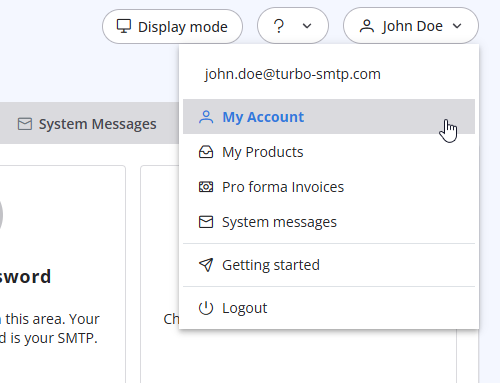
- Click on "Change Password" to update your password.
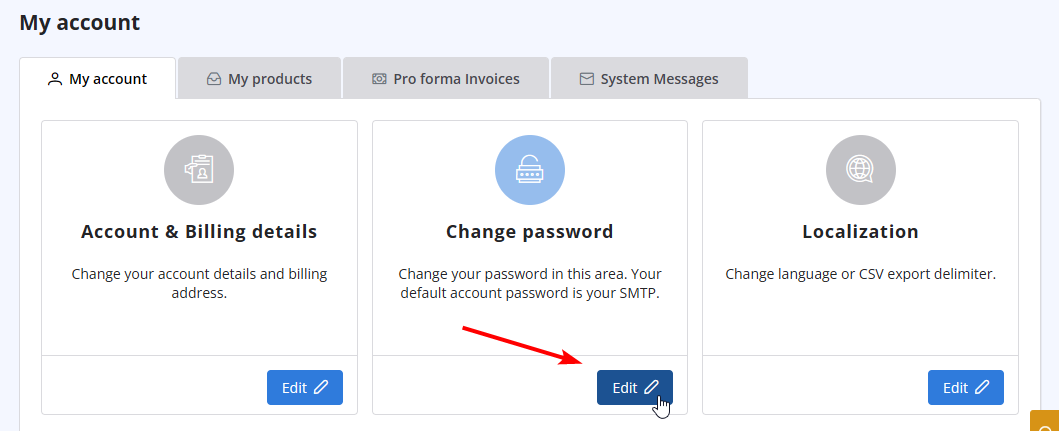
Also Read
33. What is Smart Routing?
(Views: 42228)
33. What is Smart Routing? (Views: 42228)
35. My ISP blocks outgoing mail on port 25. What can I do?
(Views: 24017192)
35. My ISP blocks outgoing mail on port 25. What can I do? (Views: 24017192)
41. Privacy Policy
(Views: 811418)
41. Privacy Policy (Views: 811418)
|
|

