Hjälpcentral
Mozilla Thunderbird 3.0
Please follow the detailed instructions with screenshots below for setting Mozilla Thunderbird 3.0 up to work with turboSMTP server.
(Remember anyhow that Thunderbird is not the best tool for email marketing, having been created primarily for one-to-one messages and not for mass email sending. That's why we recommend that you rely on a dedicated sending software like SendBlaster: it's the best way to manage your email campaigns & lists!)
- Open Mozilla Thunderbird 3.0.
- Select 'Account Settings' from the 'Tools' Menu.
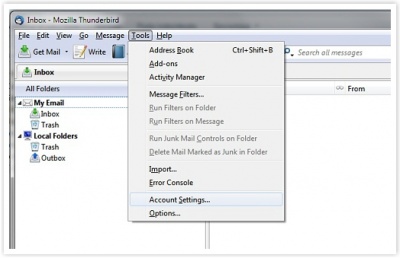
- Click 'Outgoing Server (SMTP)' in the left side menu.
- Click 'Add' or 'Edit' to select your current SMTP server.
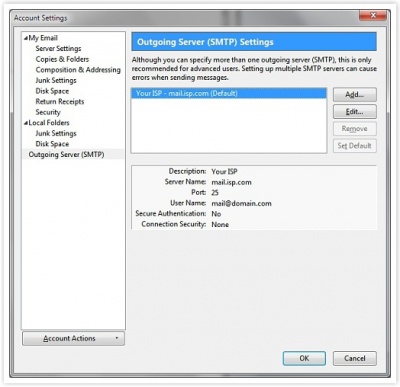
- Enter 'turboSMTP' as the description.
- In the 'Server name' field enter pro.turbo-smtp.com
- Type default SMTP port: 25.
- Check 'Use name and password' and enter the turboSMTP Consumer Key (see how to create your API Keys).
- Select "None" in the 'Connection security'section.
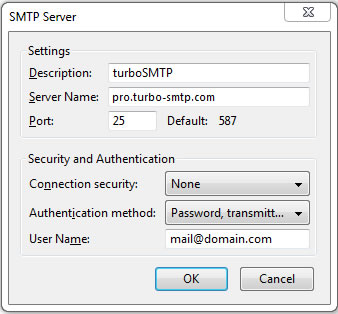
- Click 'OK'. Thunderbird is now be ready to send your e-mails with turboSTMP.
Please note that Thunderbird will ask you for your turboSMTP password (your Consumer Secret) the first time you try to send mails with turboSMTP.
IMPORTANT NOTE
Many ISPs are now blocking traffic on default SMTP port 25. To avoid this restriction you can:
- Change your turboSMTP port to 587 or 2525.
- Enable SMTP secure authentication (SSL) and use port 465 or 25025.
Be sure that your firewall is not blocking these ports.
Läs även
Microsoft Outlook 2007
(Visningar: 773007)
Microsoft Outlook 2007 (Visningar: 773007)
Apple iPhone/iPod touch
(Visningar: 466039)
Apple iPhone/iPod touch (Visningar: 466039)
Apple Mail 3.x
(Visningar: 356749)
Apple Mail 3.x (Visningar: 356749)
Microsoft Windows Live Mail 2009-2011
(Visningar: 863236)
Microsoft Windows Live Mail 2009-2011 (Visningar: 863236)
Incredimail
(Visningar: 301109)
Incredimail (Visningar: 301109)
|
|

