Hjälpcentral
Apple Mail 3.x
Please follow the detailed instructions with screenshots below for setting Apple Mail 3.x up to work with turboSMTP server.
- Open Apple Mail.
- Click 'Mail', and then select 'Preferences...'
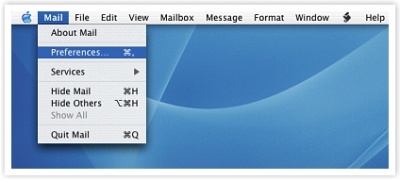
- Open the 'Accounts' tab.
- Click the 'Server Settings' button.
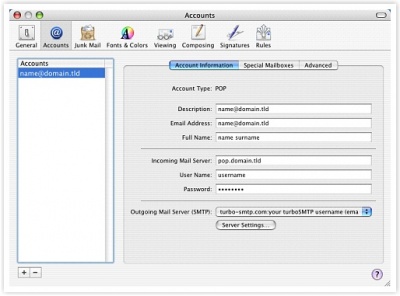
- In the 'Outgoing Mail Server' box, enter pro.turbo-smtp.com
Then:
- Make sure that 'Use Secure Sockets Layer (SSL)' is disabled.
- Leave default SMTP Port 25.*
- Choose password in the 'Authentication' section.
- In the field 'User Name' type your turboSMTP username (your email that you have registered with us).
- In the field 'Password' type your turboSMTP password (the password you provided during registration).
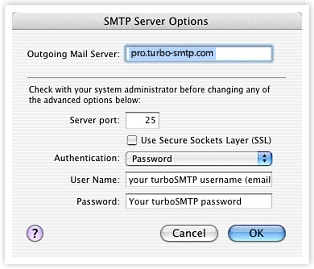
- Click the 'OK' button.
*IMPORTANT NOTE
Many ISPs are now blocking traffic on default SMTP port 25. To avoid this restriction you can:
- Change your turboSMTP port to 587 or 2525.
- Enable SMTP secure authentication (SSL) and use port 465 or 25025.
Be sure that your firewall is not blocking these ports.
Läs även
Microsoft Outlook 2007
(Visningar: 181636)
Microsoft Outlook 2007 (Visningar: 181636)
Microsoft Outlook Express 6.0
(Visningar: 190523)
Microsoft Outlook Express 6.0 (Visningar: 190523)
Email client Set up (General Information)
(Visningar: 213314)
Email client Set up (General Information) (Visningar: 213314)
Android
(Visningar: 124643)
Android (Visningar: 124643)
SendBlaster 2.x and 3.0
(Visningar: 217645)
SendBlaster 2.x and 3.0 (Visningar: 217645)
|
|

